
By David Farkas, LeicaStore Miami
Today, Leica has released
a new firmware update for the Leica CL mirrorless camera. This update brings
the touch menu interface now standard on the SL2 and Q2, which I’ve found to be
extremely handy for day-to-day shooting. Also new is a two-level digital zoom
and streamlined connection to the Leica FOTOS app. Considering we just got a
firmware update earlier this year for the CL, it’s nice to see Leica continuing
to improve their products well after launch. Read on for a full breakdown.
New Features and
Improvements
Status screen for photo
and video implemented
New top-level menu screen
for a complete overview of essential settings, with easy access and operation
by touch or physical controls. This is essentially the same screen as found on
the SL2 and Q2, with Photo mode in a dark gray theme and Video mode in a white
on black theme. The video mode is now accessed through this new status screen,
not only using the mode control on the top of the camera. Either tap on VIDEO
at the top, or swipe to the left. To return to photo mode, tap on PHOTO or
swipe right.
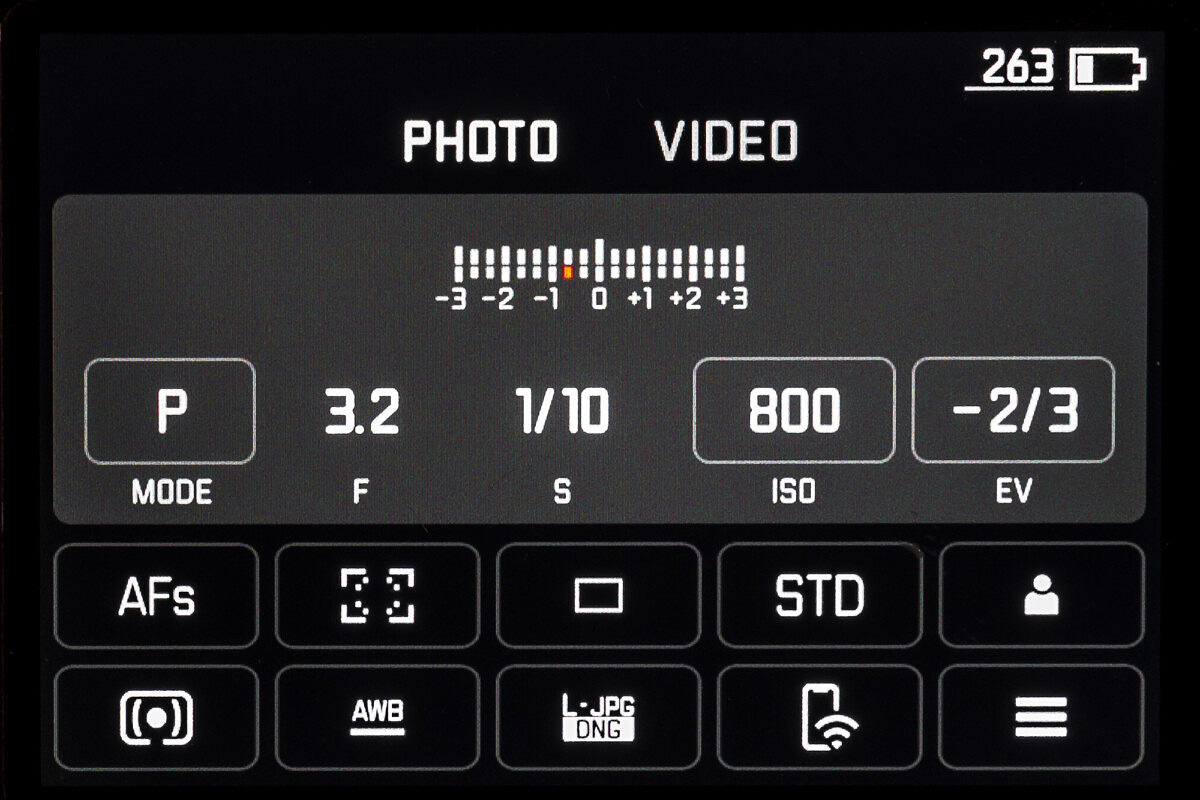
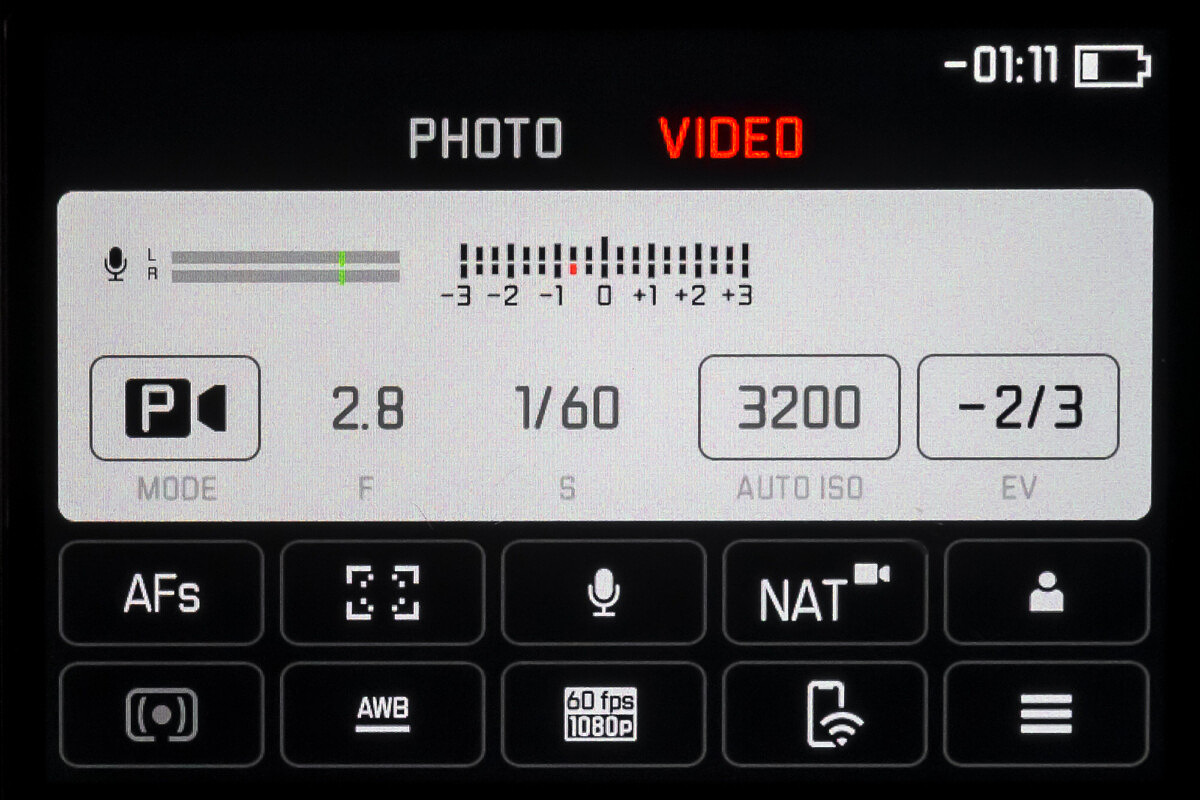
Video mode
The screen serves as both
an at-a-glace status screen, as well as quick menu allowing the user to tap on
any setting to change it without bringing up the full menu. Here you can see
what happens if you tap the ISO box. A slider comes up, which can be
manipulated via finger touch or with the physical D-pad on the back of the
camera.
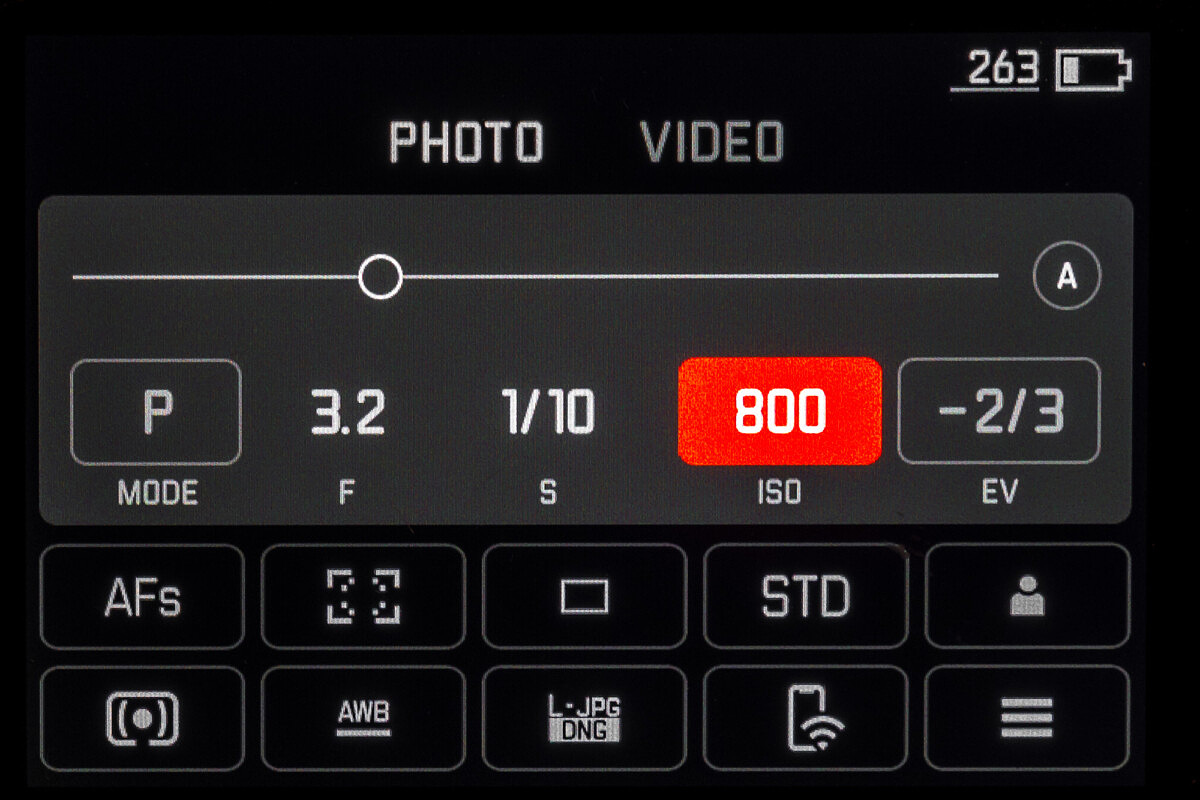
Digital zoom function for
all TL Lenses – 1.3x and 1.7x
This is a brand new
feature that we haven’t seen on the CL before. Similar to the functionality of
the Q and Q2, CL users can now employ a digital zoom option to gain extra
reach. On the rear LCD or in the EVF, you’ll see a white frameline box with the
zoom power in the lower right. This allows for framing up elements outside the
frame, drawing inspiration from the iconic M viewfinder.
The full, uncropped image
is still recorded in the DNG file. When importing into Lightroom, images will
come in with cropping pre-applied. You can always choose to fine-tune,
reposition, or remove the crop entirely. If shooting JPG, the digital zoom is
baked in and cannot be undone.


Of course, digital zoom
comes at the expense of resolution. Using the 1.3x digital zoom will result in
a 15.4 megapixels (4804 x 3203) crop. Step up to 1.7x and the resolution will
drop to 7.5 megapixels (3363 x 2242). Again, the full 24 megapixel image is
still available to go back to.
By default, the digital
zoom option is hidden in the main menu on Page 2. Here you can see how to find
it, and the three selections inside the submenu. I found that adding the
Digital Zoom option to my FN button was far more useful and allowed for
single-press toggling of the various zoom options, just like I use on the Q2.
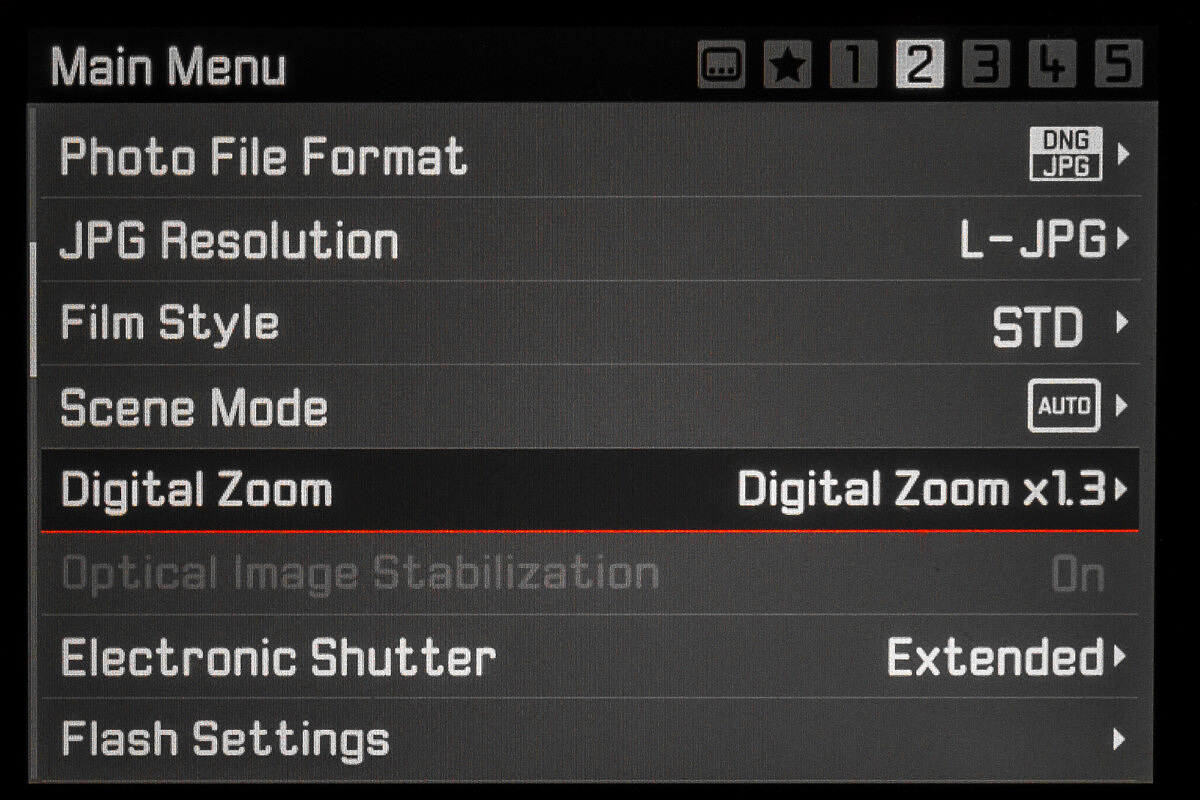
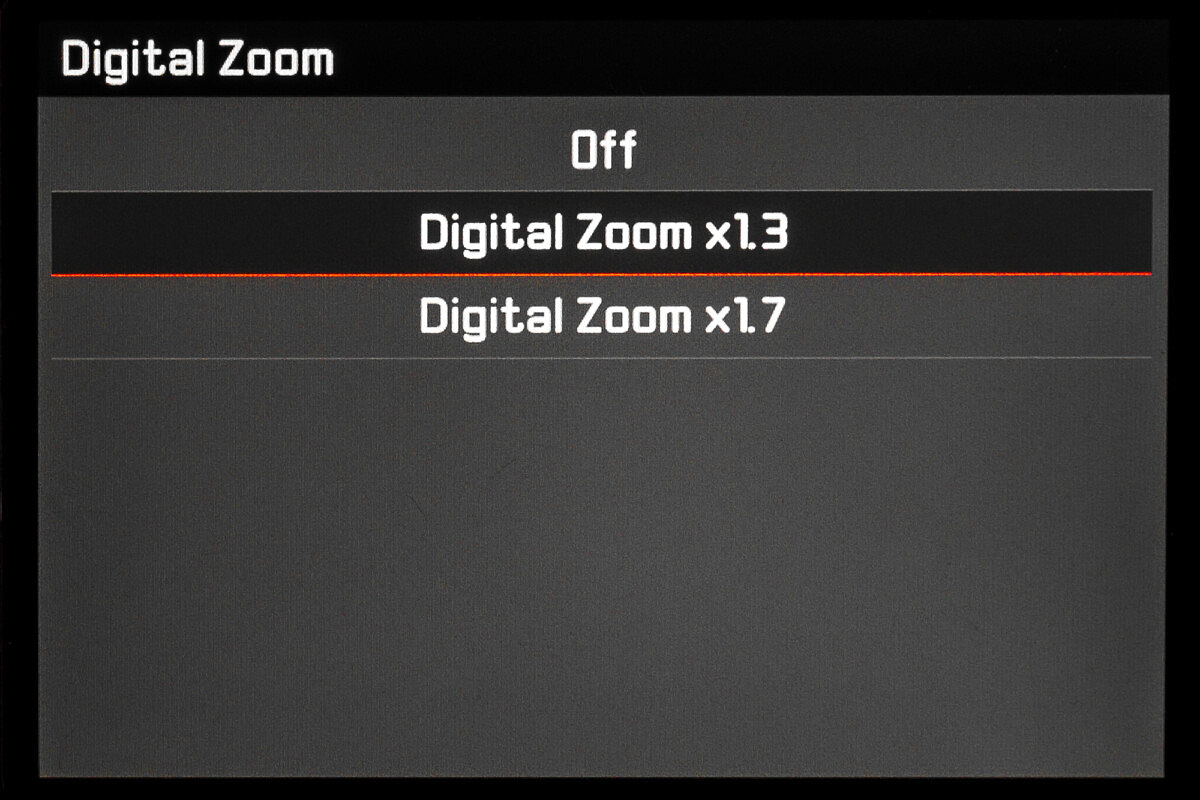
Copyright Information
Additional information can
be integrated into the metadata of the image such as Artist name and added
info. I wouldn’t rate this a huge feature upgrade but it does bring the CL in
line with cameras like the SL2 and Q2.
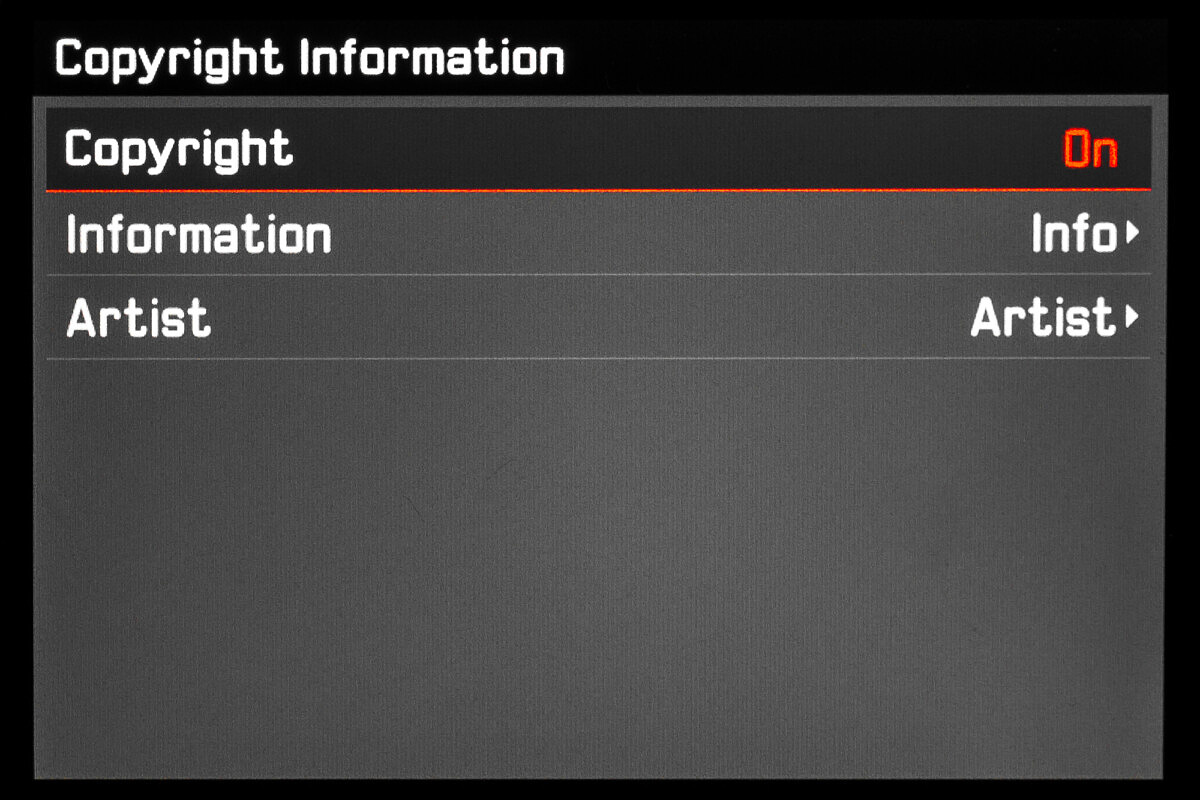
Simplified connection for
Leica FOTOS
Like all other modern
Leica cameras, the CL now gets a dedicated menu item for Leica FOTOS. This
makes connecting to the app far simpler and quicker.
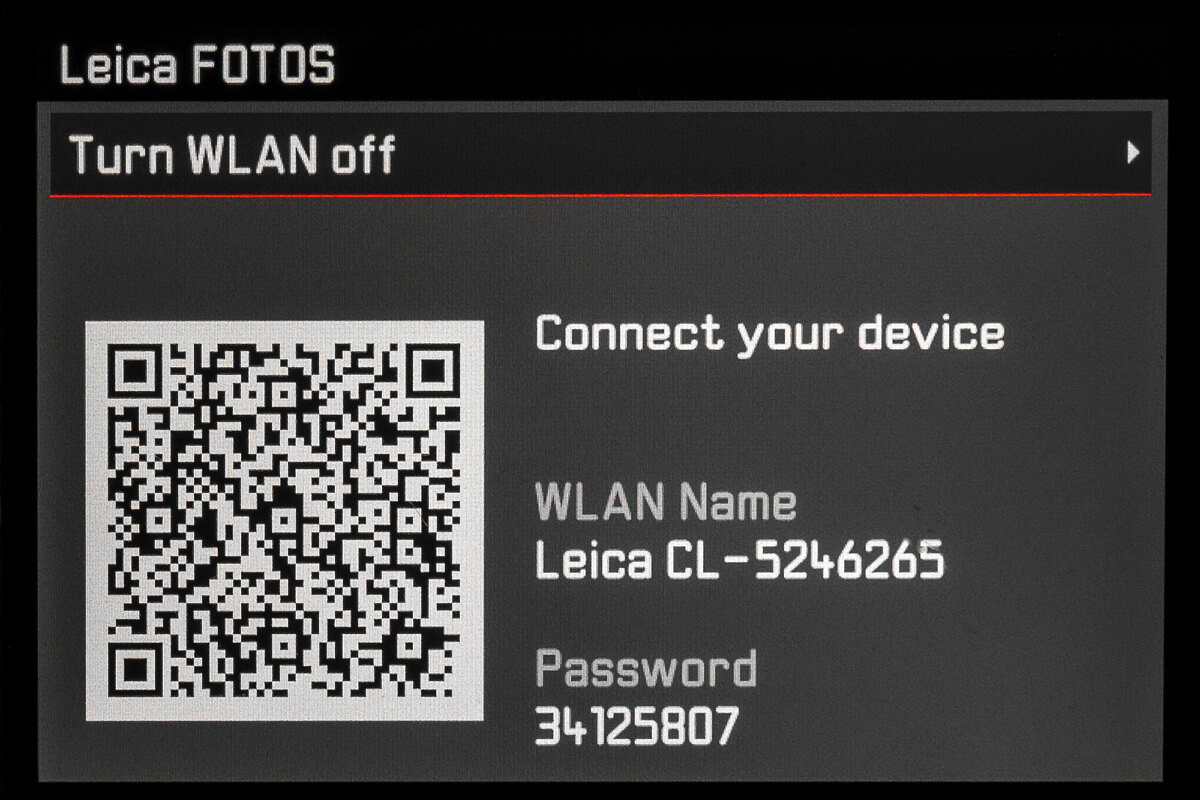
For other articles on this blog please click on Blog Archive in the column to the right
To comment or to read comments please scroll past the ads below.
All ads present items of interest to Leica owners.
_______________________________________________________________________
For other articles on this blog please click on Blog Archive in the column to the right
To comment or to read comments please scroll past the ads below.
All ads present items of interest to Leica owners.
_______________________________________________________________________
 Buy vintage Leica cameras from
America's premier Leica specialist
Buy vintage Leica cameras from
America's premier Leica specialist
http://www.tamarkinauctions.com/ http://www.tamarkin.com/leicagallery/upcoming-show

Buy vintage Leica cameras from
America's premier Leica specialist
http://www.tamarkinauctions.com/ http://www.tamarkin.com/leicagallery/upcoming-show
Click on image to enlarge
Order: info@gmpphoto.com
Please make payment via PayPal to GMP Photography
Click on image to enlarge
Order: info@gmpphoto.com
Click on image to enlarge
Order: info@gmpphoto.com
Click on image to enlarge
Order: info@gmpphoto.com
Please make payment via PayPal to GMP Photography
Click on image to enlarge
Order: info@gmpphoto.com
Please make payment via PayPal to GMP Photography
Click on image to enlarge
Order: info@gmpphoto.com
Please make payment via PayPal to GMP Photography

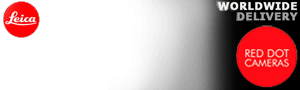










No comments:
Post a Comment