By Heinz Richter
Whenever possible, we should do what we can, prior to pressing the shutter release, to prevent the necessity to make corrections to our photographs afterwards. However, I do not at all prescribe to the idea that all photographs should be what comes out of the camera without any further alterations. That is a sure way to reduce many photographs to mediocracy at best.
As Ansel Adams once said, the negative (electronic file) is just the score, the enlargement is the performance. With other words, do whatever necessary to obtain the best possible final result.
That is the very reason why I rarely use any image directly out of the camera.
I was looking through some files just this weekend, when I came across a photograph that I took a while back with my first electronic Leica, a Digilux 2. I had always rejected it because I considered it a bad image, not worth any further consideration.
I decided to work on it, just to see if any worthwhile improvements could be made.
The first step was to convert the original to black and white. I my opinion the stark interior of the blacksmith shop is better shown in black and white. Of course, that alone was hardly an improvement.
I had the good fortune to get involved with Photoshop at its very beginning in the late 80s which is the very reason why I never used Lightroom. But one add-on I use is Adobe Bridge. It offers the possibility to modify JPEG files as a RAW file. This is important when using images that are not saved as RAW or DNG files.
After switching to Adobe Bridge, I further darkened the image with a slight increase in contrast. The result was a much better image, far superior to the original.
At this point, further improvements are essentially a judgment call. I decided to add a bit more density. That, however, caused some of the darker areas of the image to lose detail. Adobe bridge offers two easy adjustments by changing the density of just the shadow or the black areas. In most cases a shadow adjustment is preferable. This adjustment brought detail back into the shadow areas without influencing the light areas of the image.
A similar adjustment can be done to the white and the highlight areas. I used it to tone down the highlights to some degree.
At this point no general adjustments are of any use and selected areas have to be addressed individually.
This included lightening the left hand of the blacksmith as well as the piece of metal he was working on. The same thing was done to the hammer.
The photograph had to be taken with a relatively slow shutter speed of ¼ sec. That introduced a fair amount of motion blur of the arm. While Adobe Bridge does allow sharpening of individual areas, the amount of blur in this case is impossible to correct that way. Instead, is used localized darkening along the bottom of the arm which made it appear to be a lot sharper.
Next, I used the lightening tool to lighten the legs of the pants as well as some areas of the floor and the barrel in the lower left of the image. These tools work very efficiently, allowing for an additional slight increase in contrast.
One of my favorite photographic enlargement papers during the film days was Agfa Portriga Rapid. It was a warm tone paper. For that reason I usually convert my black and white images to a slight warm tone when working digitally.
Looking at the original image, compared to the final one, there should be no doubt that post production with Photoshop, Lightroom or other, similar software programs definitely allow to improve our photographs, sometimes to the extend of converting a useless picture to a worthwhile photograph.
For other articles on this blog please click on Blog Archive in the column to the right
For other articles on this blog please click on Blog Archive in the column to the right
To comment or to read comments please scroll past the ads below.
All ads present items of interest to Leica owners.
_______________________________________________________________________
Buy vintage Leica cameras from America's premier Leica specialist
Click on image to enlarge
Click on image to enlarge
Click on image to enlarge












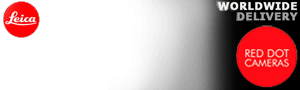










Well said...
ReplyDelete