
By David Farkas. LeicaStore Miami
Adobe has released
updates for Photoshop CC, Camera Raw CC and Lightroom Classic CC. Along with
the usual bug fixes and incremental feature additions, the most notable change
is the added support for new cameras. The new Leica D-Lux 7 is now officially
supported, as are the M10-D and M10-P. While it’s nice to have support for the
latest M10 variants, we’re most excited to see compatibility for the D-Lux 7
RWL files.

Unfortunately, prior to
this update, D-Lux 7 color images captured in RAW format would display only in
black and white when imported in to Lightroom. If this is happening to you,
odds are you need to click that update button in your Adobe Creative Cloud app
ASAP.
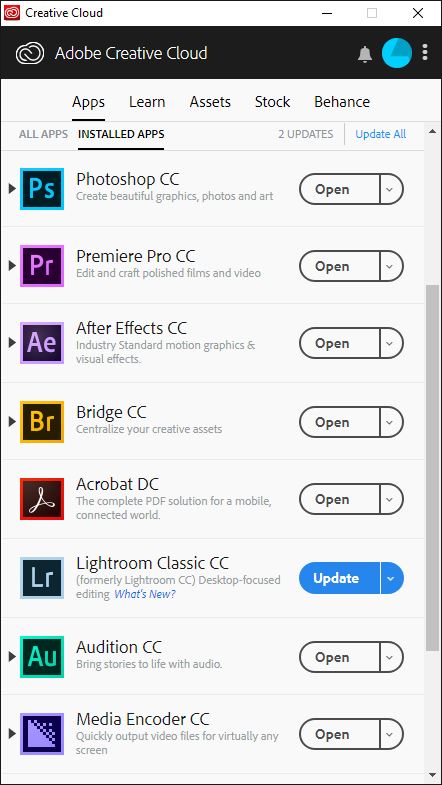
Or even better yet, use
the new auto update option to always stay on top of the latest updates as soon
as Adobe rolls them out. Just click the three vertical dots in the upper right
corner and go to Preferences, then select the Create Cloud panel. All the way
at the bottom, you’ll see the option to enable auto-update.
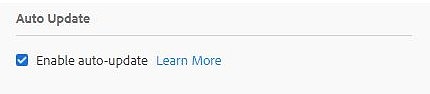
Now, with Adobe Lightroom
Classic CC 8.1 and Camera Raw CC 11.1, those same D-Lux 7 images look the way
they should. Glad they were able to get the update out so quickly.
You can see the full list
of supported cameras on Adobe’s website here: Cameras supported by Camera Raw
For other articles on this blog please click on Blog Archive in the column to the right
To comment or to read comments please scroll past the ads below.
All ads present items of interest to Leica owners.
_______________________________________________________________________
_______________________________________________________________________

Buy vintage Leica cameras from
America's premier Leica specialist
http://www.tamarkinauctions.com/ http://www.tamarkin.com/leicagallery/upcoming-show

Buy vintage Leica cameras from
America's premier Leica specialist
http://www.tamarkinauctions.com/ http://www.tamarkin.com/leicagallery/upcoming-show
Click on image to enlarge
Order: info@gmpphoto.com
Please make payment via PayPal to GMP Photography
Click on image to enlarge
Order: info@gmpphoto.com
Click on image to enlarge
Order: info@gmpphoto.com
Click on image to enlarge
Order: info@gmpphoto.com
Please make payment via PayPal to GMP Photography
Click on image to enlarge
Order: info@gmpphoto.com
Please make payment via PayPal to GMP Photography
Click on image to enlarge
Order: info@gmpphoto.com
Please make payment via PayPal to GMP Photography

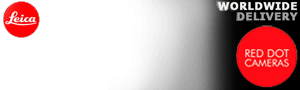











No comments:
Post a Comment